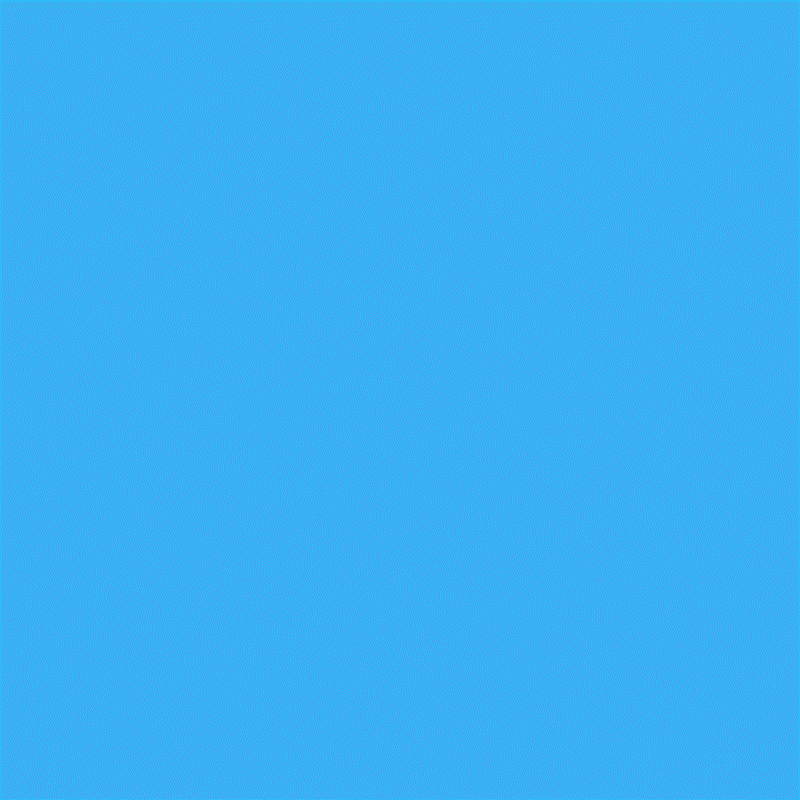Technology
How to Find out What’s Using All the Space on your iOS Device
Strapped for storage? Before you start randomly deleting stuff, find out which apps are consuming the most space.
The solution lies a few steps inside iOS Settings, which can show you exactly what’s using your storage — from most to least. Here’s how to get there:
- Tap the Settings icon.
- Tap General, then Usage.
- You’ll immediately see how much storage is available and how much is used. After a few seconds of calculations, you’ll see a list of installed apps and how much space they’re consuming.
Now you’ve got the information you need to make strategic deletions. If music is the culprit, consider removing a playlist or two. (Tip: subscribe to a streaming service like Rhapsody or Spotify and you can pretty much chuck your music library altogether.) If you have a lot of videos, delete the ones you no longer watch. And if there are space-hogging games you no longer play, well, you get the idea.
It’s worth noting, too, that you can always offload media to a wireless media hub or hard drive, thereby freeing up more internal space for apps and such.
And don’t forget utilities like PhoneClean, which promise to free up extra space with just a few clicks.
Source: howto.cnet.com