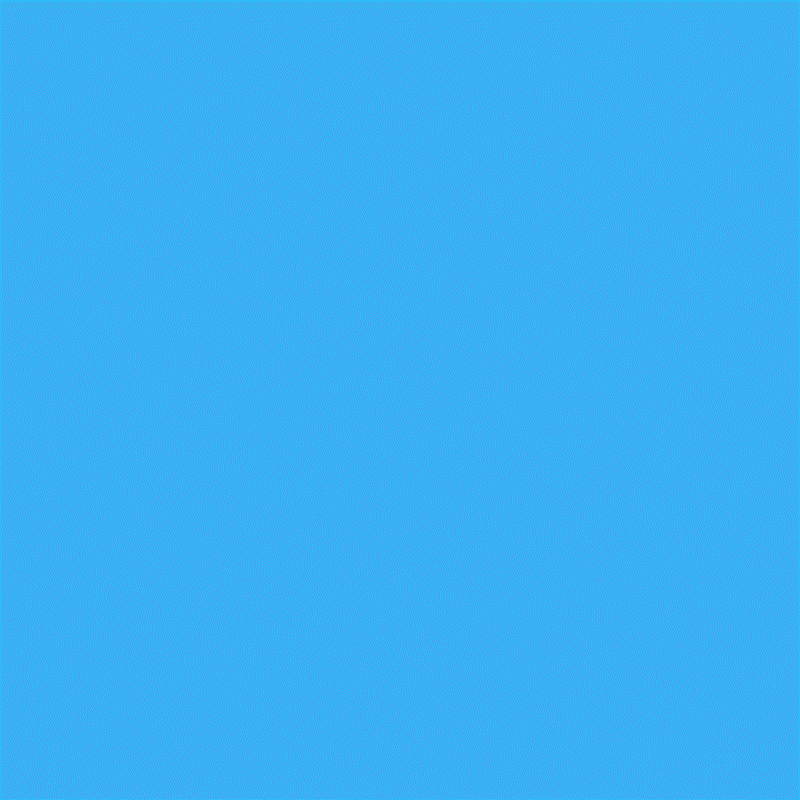Technology
6 Chrome Extensions to Help You Maximize Google Drive
Google Drive has unlimited potential.
The feature that lets users upload documents, images, spreadsheets and more has millions of neat little ways to boost your everyday activity. It’s also a useful online warehouse that holds all the things you don’t have space for on your computer.
Want to know how to boost its capabilities even more? Download these six nifty Chrome extensions that offer unique and handy features.
1. Fogpad
If you need to keep your documents as private as possible, check out Fogpad. The free extension secures docs with an encryption and lets you protect them with private passwords.


As the name suggests, Save to Google Drive lets users save web content or browser screenshots directly to their Drive accounts. Once you see a link or image you like, you can simply right-click it, and the option “Save Image to Google Drive” will magically appear.


This extension allows you to save text from a webpage directly onto your Drive.


Here’s an extension for the lazybones in all of us. If you want an easy way to navigate from Drive to one of Google’s other services, such as Gmail or Calendar, or Google-owned sites such as YouTube and Picasa, install this shortcuts extension. A pop-up bar will show up next to your address bar, complete with icons that can take you where you want to go. No more cumbersome clicking back and forth between Drive and opening multiple tabs.


5. Pixlr Editor
Work some photo editing magic with Pixlr Editor. You can crop, sharpen, blur and add filters to images, among a plethora of other options.


6. Black Menu
This extension may very well improve your overall Google experience. It’s a pop-up that appears on the side of your browser. Click it and you can search through anything in the Google universe, without leaving your original browser. That way, you don’t have to open up multiple tabs if you want to search for something on YouTube, Google Maps, Gmail and, most importantly, your Drive.
Source: mashable.com
Images Credit to Mashable